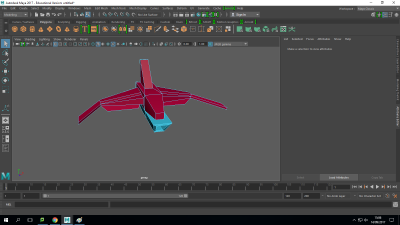In my lesson I had the objective of implementing a torch and a battery in my soon to be finished horror map on Unreal.
My first thoughts was to add on a torch was that I should go through the coding and remove the part that makes the gun fire as of how my torch, which at this stage is a gun, won’t be firing in the game as of how it wouldn’t be a torch. As shown in the screen shot I have removed the links between two of the pieces of coding as of how they have the power that makes the gun shoot.
As shown in the screen shot I have removed the links between two of the pieces of coding as of how they have the power that makes the gun shoot.
Then I had to have a look at the viewpoint of the player so I could add a spotlight as that is the first form of light that would be close to being a torch before I implement an actual torch.

With the spotlight I had to place it at the end of the gun so that it can project the light at the end of the gun as that would make it torch like. With the spotlight added at the end of the gun I had freedom to change some of the features of the spotlight.
With the addition of the spotlight it meant that I was able to allocate a key on the keyboard to a button that can make the spotlight turn on and off.
My next objective was to add in a battery that be used to gain more power for the spotlight. So when thinking about the battery I had to create a model of the battery on Maya.
With the newly made battery model I then had to take into consideration the look of the battery in the sense that I needed to create a UV map of the battery so I can add a diffuse to the UV map so it can be imported back into Maya looking good.

Once that was done, I then moved on to adding in a battery meter as that is needed as of how at the previous stage there is only signs of the battery power on the top left hand corner in numbers, the reason that had to be changed was because if there’s a power bar for the battery power then the player would have a better understanding of how much battery power they have left.
With the idea of a battery bar I had to at first think about creating a small picture of a battery on Photoshop and that I should make sure that there’s no background and that the battery is a noticeable colour as of how it would be contrasting with the dark background of the horror game.
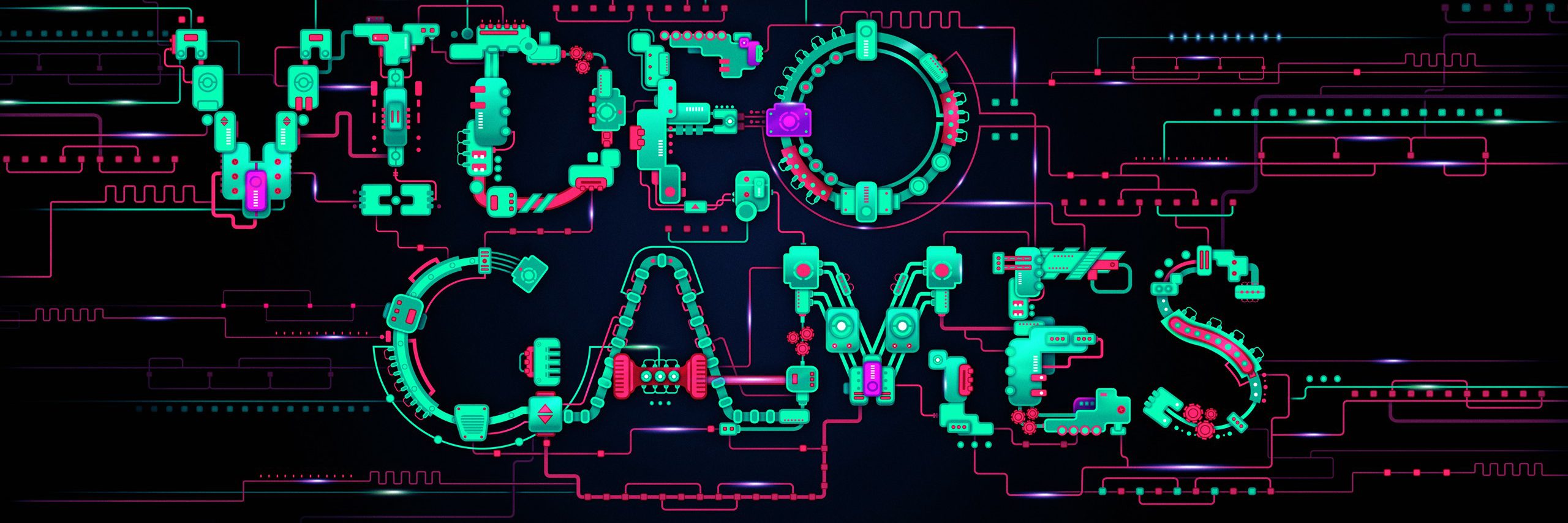












 Overall I finished my sword in the best way I could as of how I followed my work flow so that I’m organised and ready to continue on improving my game because of how I know the main work flow that I have to follow to create many different objects in my game.
Overall I finished my sword in the best way I could as of how I followed my work flow so that I’m organised and ready to continue on improving my game because of how I know the main work flow that I have to follow to create many different objects in my game.